
There is an updated guide to installing MS Teams for ODA
Microsoft Teams (MS) is one of the most widely used communication channels and very popular within Oracle Digital Assistant (ODA) customers. The initial setup was not easy as my personal hotmail.com account was not enough. My work email also did not work as I do not have admin privileges for the oracle domain (obviously)
So I ended up by creating a developer account valid for 90 days. This account gives all the necessary permissions that a full corporate MS account has, without the need to depend on admins 🙂
I followed the ODA Documentation for MS as a channel available here. There are 3 possibilities to create an MS Bot. I followed App Studio Channels Registration.
Add a bot with App Studio
Install App Studio in your MS Teams in case you don’t have it.

This is where we will create an App and a Bot.

Fill in all the fields, expect App Id, where you need to press the generate button.

Then we create a Bot (choose the option in the left menu). Press Set up.

Give it a name and select the options as seen below.
Note: Below are the options as mentioned in the documentation. Later on I also added Team as Scope.
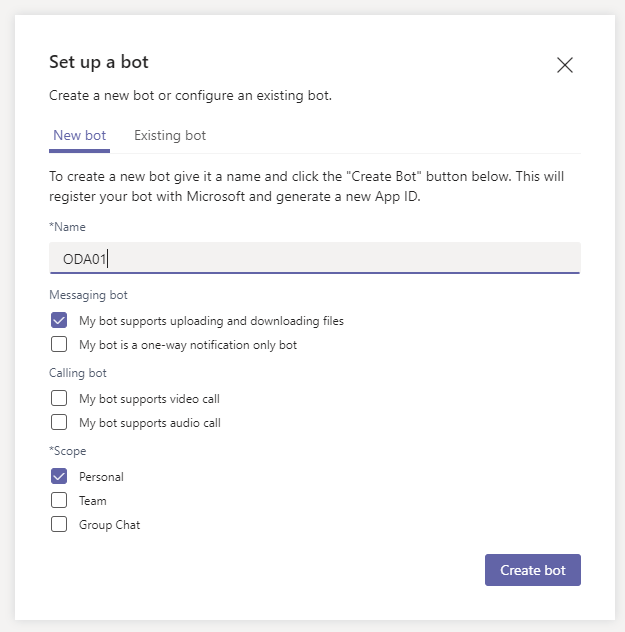

Save the BotId that is created and visible under the bot name.
Press Generate Password, and save it locally to use later on.

Here we can add domains. For the time being I added * which allows everything.

Ok, now back to ODA.
Create ODA Channel
As with every channel configuration we need to create the ODA Channel definitions.
Important: Use the Bot Id and the Password created previously. Not the App Id, we need the Bot Id.

Save the Webhook URL generated by the ODA Channel.

Configure the Webhook URL for Microsoft Teams
Save the previous Webhook URL in the Messaging Endpoint as seen below.

Now we are ready to test the app and the bot.

This part was a bit confusing. I cannot install the app, but I can publish it. Once it is published then it becomes available in the Teams Admin console.


Teams Admin
With the App published we can now approve it in the Teams Admin console. Change the Status from Summited to Publish. Once that happens the App is available in Teams.

Add App to Teams
In Teams I can Search for the App name and add it.

When I open the app, we have a fully working conversational UI with our ODA bot.

PS: Some extra steps might be required when it comes to policies, users and permissions, specially in a corporate setting. This developer instance has very little restrictions.